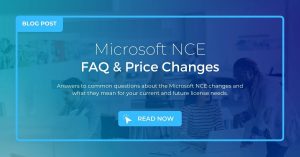
Have Microsoft Licenses? Here’s Everything You Need to Know About Microsoft New Commerce Experience (NCE)
Answers to common questions about the Microsoft NCE changes and what they mean for your current and future license needs.
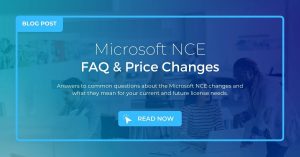
Answers to common questions about the Microsoft NCE changes and what they mean for your current and future license needs.